Part of the December 2020 STEM Resources Digital Calendar!
The transformation to virtual learning means teachers now act as the tech support for students and parents who are also new to virtual learning. Screencasting tools are a lifesaver for virtual instruction. The free screen recording tools below help teachers quickly record video tutorials to share with parents and students within minutes. Use screencasts to help students and parents navigate your learning management system, complete and turn in digital assignments, or understand how to use a new tool. You can also record a short lesson students can access anytime. You can even quickly add captions in multiple languages to your screencasts.
?Discover more ways to integrate technology effectively by taking one of my fully accredited online courses or get one of my books!
Screencasting Tools and Resources
- Loom is one of my favorite tools this year! Download the free Chrome extension that easily and quickly records your desktop and screen. The recording is placed on a landing page where you can add links and notes. Your audience can leave comments and questions. You can also share a link or download the recording. This easily posts to Google Classroom. Your webcam image is in the shape of a circle. The free teacher account is amazing.
- Screencastify is another favorite Chrome extension and tool that easily and quickly records your desktop and screen. Easily share the link or download the video.
- Google Meet is a video conferencing tool, but you can easily use this as a screencasting tool. This is perfect if you need a recording that is longer than 10 minutes. One of the most awesome features is the ability to easily add captions to your recording in different languages. Read more about adding real-time captions in multiple languages here.
- Nimbus is another extension to screencast and also allows you to take screenshots and annotate them for visual how-to guides.
- Screencast-o-matic is a web tool to screencast your computer or Chromebook screen and add narration. You can also add a webcam with you in the video. Also, test out the free video editor.
- Explain Everything (iOS, Android and Chromebooks) and Educreations (iOS and the web) are similar tools with a whiteboard you can add pdfs, images, drawings, shapes, colors, text, audio, and more!
- Seesaw (web, iOS, Android, Chromebook, and Kindle Fire) is a digital portfolio platform and virtual learning environment designed for educators and students. Along with the ability to record on a white canvas students can also complete assignments, upload photos of their work, and comment on the work of their peers. Teachers can communicate effectively with both parents and students in multiple languages, assess students, and collect work.
- Screencast with your iPhone or iPad. Check out this awesome graphic by Tony Vincent to learn more!
Subscribe for FREE to receive regular updates!
?Get your copy of Hacking Digital Learning or The 30 Goals Challenge or take a fully accredited online course for graduate credit (Online Learning Best Practices, Connected Educators or TESOL Methodologies)!
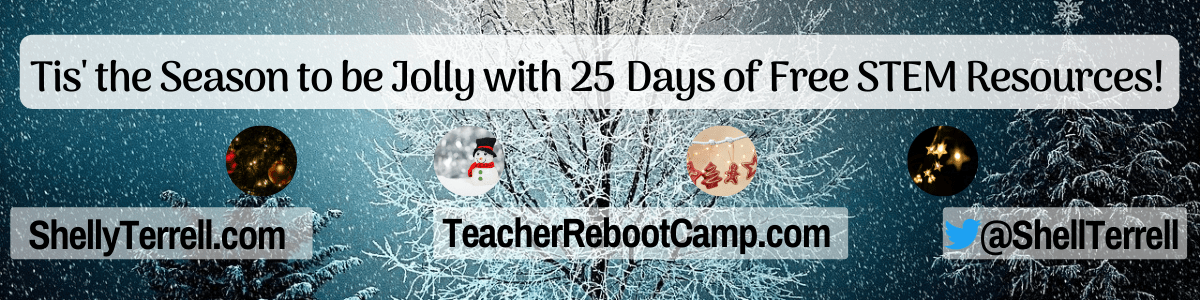
Digital Advent Calendar
Just click on the day and find a post full of free STEM resources and ideas ☃️If you enjoy these resources, then take one of my fully accredited continuing education and graduate online courses or check out my book, Hacking Digital Learning Strategies with EdTech Missions!








