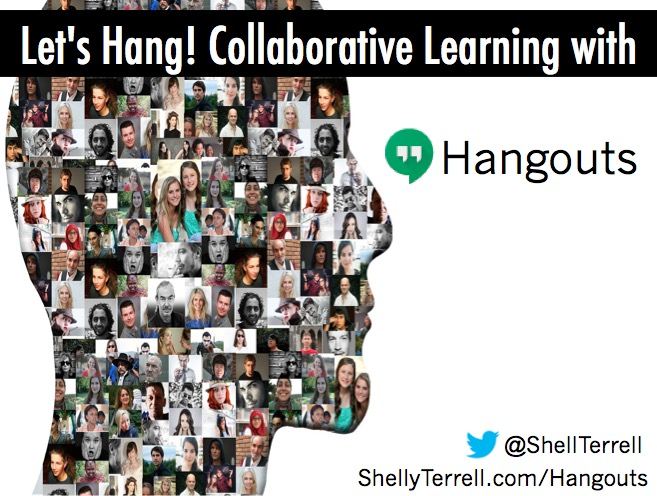“Videos provide greater engagement than text or images for the simple reason that it combines audio, video and text.”- Amit Garg
With Hangouts and Hangouts on Air (known as YouTube Live) you and your students can collaborate through live video learning sessions and chat. Currently, Hangouts allows up to 150 people in a group chat and 25 can video chat! With Hangouts you can’t record the session, but with Hangouts on Air (YouTube Live), which is now launched through your YouTube channel, you can set up a live broadcast to a limited or public audience at any date with up to 10 people. This broadcast is recorded and available within minutes after your broadcast on your YouTube channel. Students should be at least 13 years-old to have an account, but my tip is to create a Google class account associated with a class Youtube channel. Below is a slide presentation of full of tips, apps, and resources to help you get your students collaborating on Hangouts on Air (YouTube Live).
Get your copy of Hacking Digital Learning, The 30 Goals Challenge, or Learning to Go. Ask me about training your teachers, [email protected]!
Tips and Resources
- One of the simplest ways to use Hangouts on Air is to virtually invite a guest expert or class in a different location to share with your learners. Find classes to connect with and do Mystery Hangouts here.
- Every video chat is better when students can get to know each other! Have them add their names with the Lower Third feature located in the Hangouts Toolbox app.
- With the chat feature you can share clickable links, have a backchannel while the recording takes place, post notes, or parts of a script to be read aloud. The chat does not get recorded in the video.
- Have different roles for students- leader, reporter, note-taker, and distributor! You can download my collaborative Hangout roles and note-taking document here to use with your students.
- With the ability to easily link and view files, peers can collaborate on a Google slide presentation, work on a spreadsheet, create a collaborative infographic with spreadsheets, brainstorm using various graphic organizers, have a debate (they can share briefs and research to back up their stances), work on a collaborative book on Google Slides and so much more!
- With the screen share feature, students can demonstrate to their group members how to use a web tool or the group can watch as they collaborate on the same document.
- Connect with me on Google.com/+ShellySanchezTerrell for more tips and resources.
- To discover more Google tips and tricks, check out my post, Get Your Google On with These Google Gurus and Hashtags.
Challenge: Try one of these ideas to get your students collaborating on Hangouts!
Subscribe for FREE to receive regular updates!